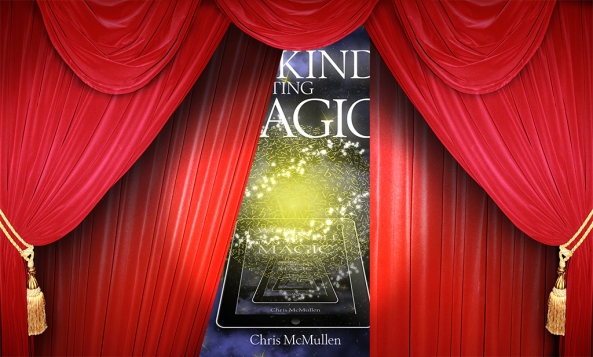
Curtains from ShutterStock. Kindle Formatting Magic cover designed by Melissa Stevens.
KINDLE CREATE
Amazon KDP launched a new free app called Kindle Create, which provides a simplified conversion process to format a Kindle e-book from Microsoft Word.
You can check it out here: https://kdp.amazon.com/help/topic/AIEDQZJ8TVWZX. Available for both Windows and Mac.
It’s not foolproof. And it won’t do everything that you can dream of. But if you’re looking for a simplified conversion process, and if your formatting isn’t too complex, this tool may be worth exploring.
If you visit the Kindle Create webpage, be sure to click the link called, “So how does it work?” You can find some important information there.
Although Amazon KDP has other free e-book creation apps (the Kids’ Kindle Book Creator, the Kindle Textbook Creator, and the Kindle Comic Creator), this new app (Kindle Create) is the first that would be appropriate for an e-book like a novel (or a nonfiction book with a few pictures).
I have a few notes and tips in case you decide to give Kindle Create a try:
- Under “Beta Limitations,” it states that you may not be able to edit lists or tables. If these display fine in the previewer (for all devices), that’s okay. But if you decide you need to edit a list or table, you need to go back to Microsoft Word and start over with the Kindle formatting later. So if you have lists or tables, I would first open the file in the previewer to see if they format well enough for you in the previewer on all devices, and if so, I’d proofread those lists and tables to make sure that you’re 100% happy with them before you do anything with your file in Kindle Create.
- Images are automatically placed as block images, and you can’t crop, reposition, or even delete them. So if you have any images, you want to be preview these right away and make sure that you’re content with them, or else go back to Word and get them right before proceeding with Kindle Create. If you decide you need to edit or delete an image, you have to go back to Word and then start all over with Kindle Create. (If you have a very rich file like a textbook, or if you have an illustrated children’s book, check out the Kindle Textbook Creator or the Kindle Kids’ Book Creator.) If an image displays larger than you would like, add padding to your image (add white space border around the picture for JPEG, or a transparent border for .GIF format) by doing this with image software of your choice (and then go back to Word and change out your image—before doing anything in Kindle Create). Most images you probably want to display large with no padding, but if you have a little logo and it displays much larger than you had in mind, you might pad that, for example.
- Hyperlinks should be preserved, but can’t be edited. Test these out in Word first, then test them out in the previewer after loading in Kindle Create to make sure that you’re happy with the links before you do anything else in Kindle Create.
- Upload a Word .docx or .doc file. (If you feel that PDF may be appropriate—it certainly is NOT if you have a novel—you should also try using the Kindle Kids’ Book Creator or Kindle Textbook Creator to see if they meet your needs better.)
- Once your file is loaded (and you’ve approved or corrected your chapter titles), place your cursor in any paragraph. Once your cursor is positioned in a paragraph, you’ll see options on the right which are otherwise hidden. There are two tabs on the right panel. One tab is called Elements, and assigns paragraph styles for different types of paragraphs in your book. This is how Kindle Create simplifies the paragraph style process (which causes tons of confusion and leads to many e-book formatting mistakes when a Word file is directly uploaded to KDP). The other tab is called Formatting, which lets you create a modified paragraph style or format a portion of a paragraph (rather than the entire paragraph). If you want to format just a part of a paragraph (like making one sentence in bold), highlight the text and apply the formatting changes. To make a whole paragraph have a different formatting style than other paragraphs, first associate one of the preset styles with the paragraph (whichever you feel is the closest match), with your cursor already in the paragraph to begin with (but with nothing highlighted), and then apply formatting. It will change the name of the paragraph style to include a + sign (like Body+ instead of just Body). If you change your mind on the paragraph formatting changes, press the Clear button.
- Kindle Create includes its own previewer. You may also wish to download the Kindle Previewer 3.0 that emulates books with enhanced typesetting. It’s available here: https://kdp.amazon.com/help/topic/A3IWA2TQYMZ5J6.
- If you use Kindle Create, be sure to visit the Kindle Create page (https://kdp.amazon.com/help/topic/AIEDQZJ8TVWZX), click the Feedback link, and either complete the survey or email KDP (or both). If you would also share your experience in the comments section below, I would appreciate that (and so would other authors who visit my blog). If you want to mention the name of your book in your comment, you’re welcome to do so. 🙂
After I’ve played around with it enough times, I might post more information about Kindle Create in a future article on my blog. We’ll see.
AMAZON AUTHOR INSIGHTS
There are so many new features at Amazon.
Another of them is Amazon Author Insights: http://amazonauthorinsights.com.
You can find some helpful articles there from successful indie authors, experts, and even from Amazon. Check it out.
Chris McMullen
Copyright © 2017
Chris McMullen, Author of A Detailed Guide to Self-Publishing with Amazon and Other Online Booksellers
Click here to view my Goodreads author page.
- Volume 1 on formatting and publishing
- Volume 2 on marketability and marketing
- 4-in-1 Boxed set includes both volumes and more
- Kindle Formatting Magic (coming soon)
Follow me at WordPress, find my author page on Facebook, or connect with me through Twitter.
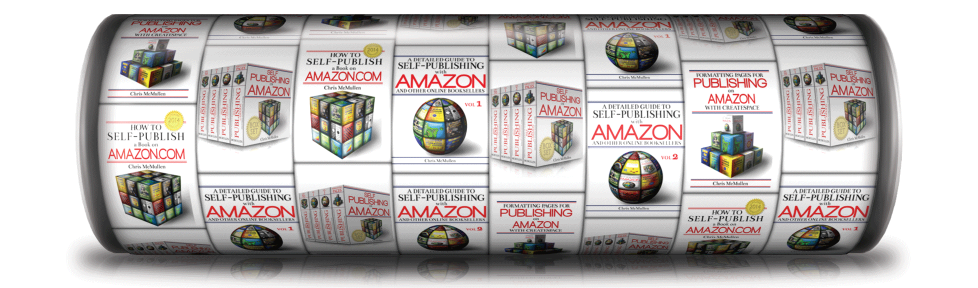
I am so going to bookmark this page. I need to learn how to do this. Working on my second e-book now 🙂 thanks Chris!
Good luck with your books. 🙂
Reblogged this on Chris The Story Reading Ape's Blog.
Thank you. 🙂
Welcome 😀
Reblogged this on Nicholas C. Rossis and commented:
Tips by Chris on using a new Amazon tool.
Thank you. 🙂
Great post. Thanks for keeping us informed 🙂
Thank you, & you’re welcome. 🙂
My initial thought was that this would render my lifetime subscription to Vellum obsolete. But reading further, I see a lot of limitations to Kindle Create. Limited image and hyperlink capabilities. And it only formats for Kindle. Vellum is safe for now. But I do wish this was available a few months ago when I was formatting my first Kindle book by hand.
You’ve spotted the two main issues. 🙂
Yes, the .kpf format that is output by Kindle Create restricts this for Kindle use. If you also wish to publish with Nook, Kobo, Smashwords, etc., you still need to format your e-book the old way. For authors intending to enroll in KDP Select, this is a non-issue. (Or maybe authors who use this new tool will then be even more likely to enroll in KDP Select.)
Kindle Create does look like a good fit for authors who are new to e-book formatting (or who haven’t already mastered paragraph styles or the Word to Kindle formatting process).
Reblogged this on Finding Myself Through Writing and commented:
It’s always good to know how to easily create your ebook. Thanks Chris for posting this! ~Elle
Thank you for sharing, Elle. 🙂
I see that it also supports PageFlip. I’ve been hearing from other authors in Kindle Unlimited that there’s a bug in PageFlip that’s depriving them of some serious income (specifically, that someone could read a book and the author credited for 1 page). I don’t know how true that this, but I know some get their ebooks created with PageFlip disabled (which Amazon sometimes reenables).
Again, I’m only conveying what I’ve heard, but I’d want to know more about this before proceeding.
I’ve heard similar rumors, but haven’t myself seen any issues with Kindle Unlimited on any of several books that I see in my reports. The monthly payouts overall have shown consistent growth (I have tracked the global fund and per page rate from the beginning), so I also don’t see room for a significant percentage wise issue in the overall numbers. Maybe there is a problem, but I don’t have any firsthand data to show it. (Of course, if I happened to have any books that suggested such an issue, I would feel differently.)
Reblogged this on Anna Dobritt — Author.
Thank you. 🙂
Hi Chris
I’ve looked at Kindle Create and I can’t see any advantage. If you register with KDP, there are a ton of help messages and instructions on how to format a Word document for uploading. It is not a complex process unless your book contains numerous chart, graphs, images, and pictures. A normal created text with a linked table of contents is a simple task. All the instructions are available.
Now distributing your e-book with iBooks is not an easy task. Yet their instructions will walk you through the several step process. Even when you follow the instructions, the conversion process can still leave you with errors. It took me several attempts to get it the way I wanted.
Each of the e-book distribution sites are unique. With a little patients and following the instructions your conversion can be accomplished. With that said, the novice and individuals who have a time limit, then Kindle Create does make it a simpler process.
Great information and a good post.
Right. It’s not intended for authors who grasp the regular conversion process well, but for newbies, it’s simplified and friendly for those who would feel overwhelmed learning Word’s paragraph styles and all the little tricks to Kindle formatting.
Reblogged this on Kim's Author Support Blog.
Thank you. 🙂
My pleasure! 😀
Pingback: Friday Roundup – 5th April | Stevie Turner, Indie Author.
Thanks, Chris, for this helpful information. 🙂 — Suzanne
You’re welcome, Suzanne. 🙂
Reblogged this on Kate McClelland.
Thank you. 🙂
Pingback: Good News for Your Ebook Conversions | Savvy Book Writers
This is really helpful. God Bless!
Pingback: theBREAD
Pingback: How to Add URL Hyperlinks with the Kindle Kids Book Creator (KKBC) | chrismcmullen
Hi Chris…Great article!! I have just one question about Kindle Create. If you go the Word or PDF route in KC, will both these routes give you a Look Inside version for your ebook ?
I would prefer Word for Kindle Create. You will get a Look Inside using Kindle Create. Even Amazon’s other free apps, like the Kindle Textbook Creator, now support a Look Inside (although they didn’t in the past).
Pingback: Writing Links…1/29/18 – Where Genres Collide
If it is possible to upload a Word doc to Kindle, what is the advantage of Kindle Create?
The most reliable Word to Kindle formatting involves using Word’s paragraph styles for all paragraph styles. Kindle Create helps with that. Also, Kindle Create helps create a proper toc with device navigation that works right away and which you can preview, whereas you can’t preview device navigation when uploading a Word file.
Thanks for your prompt reply Chris. I will be self-publishing soon, and your answer is very helpful. I could not find an answer to this anywhere on the net. Maybe it is obvious to the experts, but for a novice, it is very confusing.
Most experts are used to formatting on their own, so aren’t likely to be familiar with Kindle Create. It’s not foolproof, especially for a richly formatted book, but is convenient for many books, especially novels. It’s easy to open a Word file with Kindle Create, see how it looks, and decide if it looks manageable for your book. Good luck.
Hi, Chris,
Fantastic!
Thank you f9r arresting my attention.
I’m an old timer in the art of writing.
My manuscript title: Conjecture, Something Told Her.
Here I am like I want to sing without mastering the keys.
But passion punishes me whenever I threaten to call it quits self publishing on kindle. Thank you for being resourceful.
Meanwhile I am browsing, seeking landing Rights on KDP Amazon.
I have problems with passwords at every website.
Cheers.