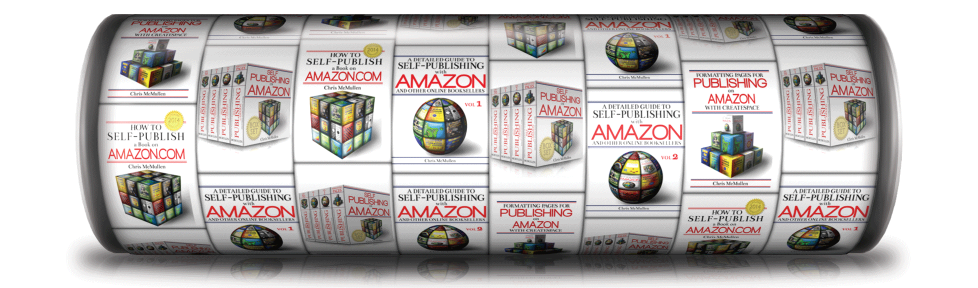Blurb Formatting
The image with this post shows that your Amazon description can include blank lines, boldface, and bullets. It can also include italics and numbered lists.
One way to do this is by formatting your book’s blurb through Author Central:
Not only does Author Central allow you to edit and format your Amazon product description, but it also provides a preview of what to expect—a feature that Kindle Direct Publishing (KDP) doesn’t offer.
Republishing Issues
It used to be that once you edited your book’s description at Author Central, it would become the only means of revising it in the future.
However, this has changed recently, and it’s causing some problems with Kindle e-books.
Presently, if you republish a Kindle e-book at KDP, the product description automatically reverts to whatever is entered at KDP.
So what’s the problem?
Suppose you just want to do something simple, like change your Kindle list price. You have to go into step 2 of the publishing process and “publish” your e-book again. When the price change takes effect (usually in about 12 hours for the US site), the formatting changes with it. That is, your Author Central formatting is stripped and replaced with your original plain KDP formatting.
If you’re just changing your price, it may not even occur to you that your description could change, too.
(At this time, CreateSpace paperbacks do not seem to be affected. However, it may be worth checking this, just in case things change.)
Solution
Before you republish a Kindle e-book, do the following:
- Visit Author Central.
- Find your book. Be sure to select the Kindle edition.
- Click the button to edit the product description.
- Click the HTML option.
- Copy and paste all of the code into Notepad.
- Save this file.
After you republish your Kindle e-book:
- Wait for the book to go live. (KDP usually sends an email.)
- Return to Author Central.
- Open the HTML version of your Kindle book blurb.
- If you see the old version there, replace it with the HTML that you saved in Notepad.
- Check several hours later to see if it took effect.
- Remember to check Amazon UK, too.
Rarely, you can get locked out of your Author Central description. This has happened once to me, and a simple email to Author Central resolved the issue.
Side Note
The best place to format the book description for CreateSpace paperbacks is at CreateSpace.
Why? Because if you use basic HTML at CreateSpace, the formatting will carry over to your eStore, BN.com, and some of the other online retailers that may pick up your book through the Expanded Distribution channel.
If you want to see an example of a CreateSpace paperback with HTML formatting in the Barnes & Noble product description, click here (then scroll down).
You don’t need to know HTML: Simply copy/paste the HTML from your Author Central description into your CreateSpace description. Be sure to remove the space from the <br /> tag, as CreateSpace and Author Central are inconsistent with this.
Important: After inserting HTML into your CreateSpace description, immediately run over to your eStore to view the description. If there are any problems (like a boldface tag that isn’t closed), you’ll be able to catch it and resolve the problem swiftly.
Chris McMullen, Author of A Detailed Guide to Self-Publishing with Amazon and Other Online Booksellers
Follow me at WordPress, find my author page on Facebook, or connect with me through Twitter.